# Adding Actions
Before you can use Prefix at all, you will need to either import or build an action in your workspace. An action in Prefix is much like actions on most other automation platforms– things like "Create a row on a Google Sheet" or "Get Contacts on Hubspot". Actions can simply read data from your apps, or actually change something on your systems.
To add any action in Prefix, you must actually test the action by running it. This does two things at once:
- Proves the action works, so our AI can work with it confidently
- Saves a sample of the data returned by the action, so our AI knows how to process and transform your data later
There are two ways to add actions to your Prefix workspace.
# Importing Actions
Prefix has over 30 integrations that allow you to easily discover and import actions for applications your business already uses. You will see these integrations on the very front page of our dashboard.
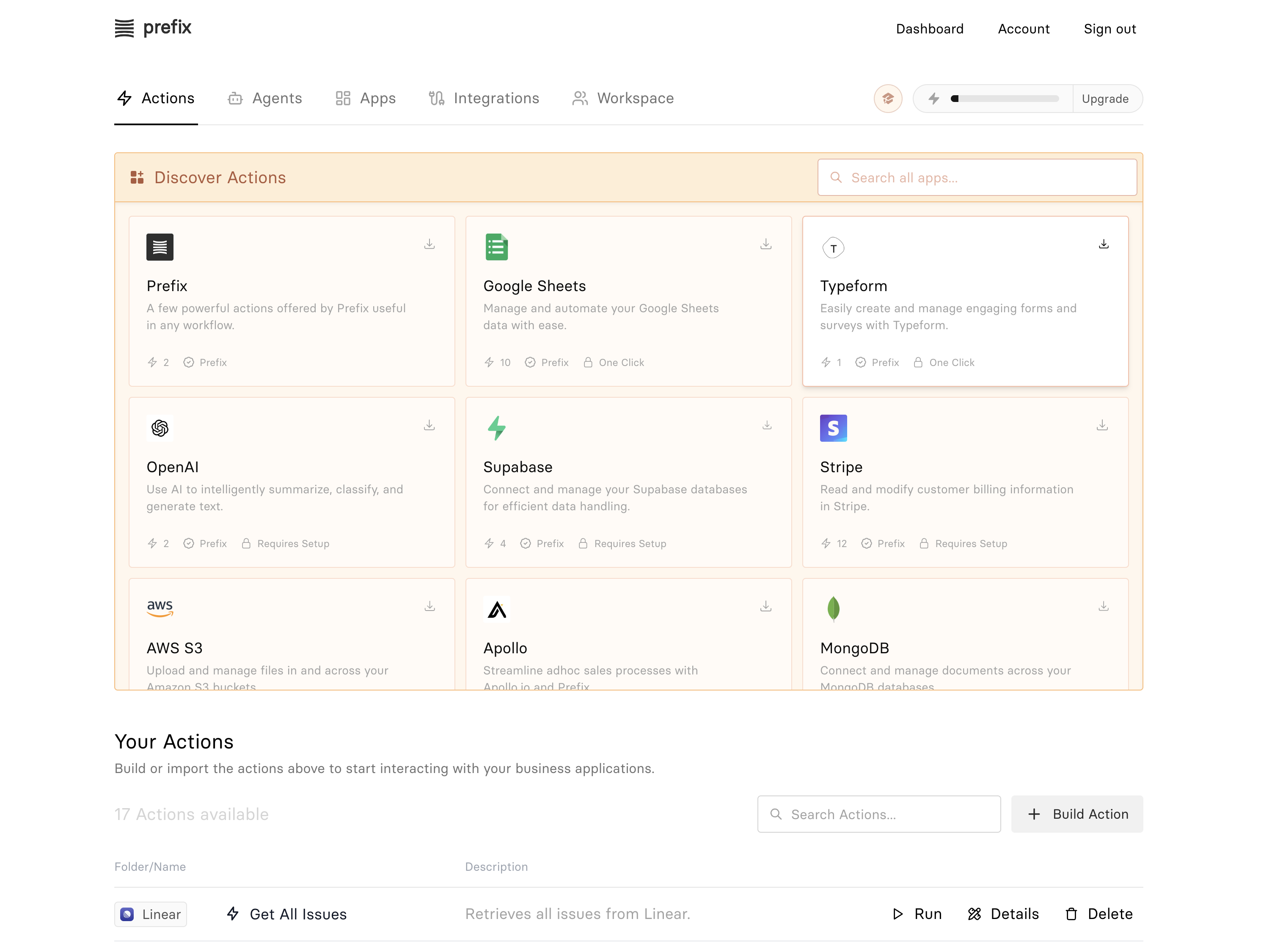
Find an application you would like to connect to Prefix, and click it's corresponding card. You should see a dialog appear. Depending on if the integration you chose has "Requires Setup" or "One Click" on its card, you will be prompted to provide either an API key, or to click a button to connect your account.
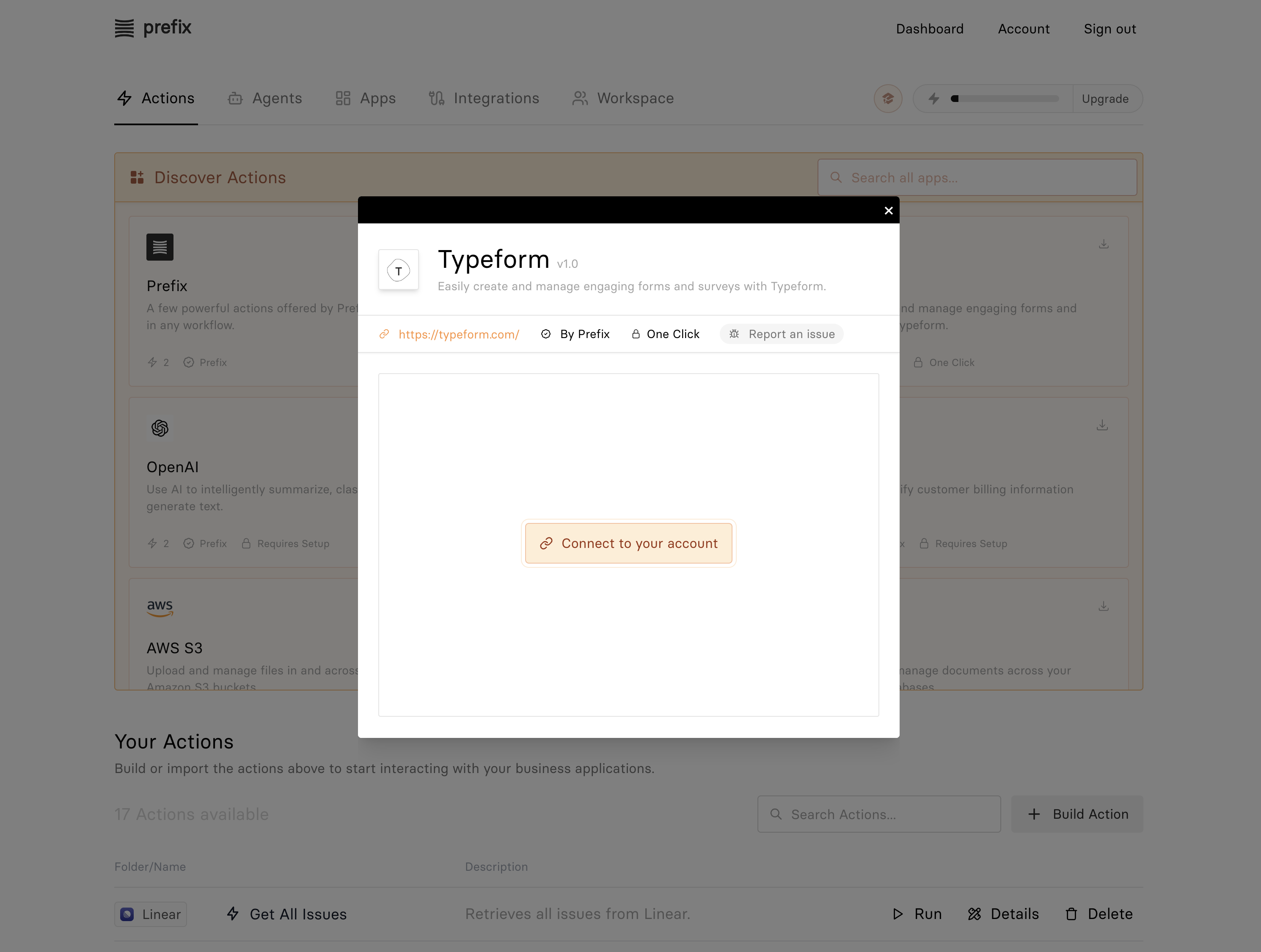
If you do not see this button and instead are prompted to provide information, there will usually be setup instructions available for you to follow. Sometimes these instructions may not be particularly clear, but they all follow a pattern of logging in to your account on the provider's website, going to an account or settings screen, and finding an API key, or app secret that enables Prefix to connect. If this step poses any problem at all for you, ping us on Discord or reach out somehow, we'll walk you through it.
After you connect your account, you should see a list of actions Prefix currently supports for that integration.
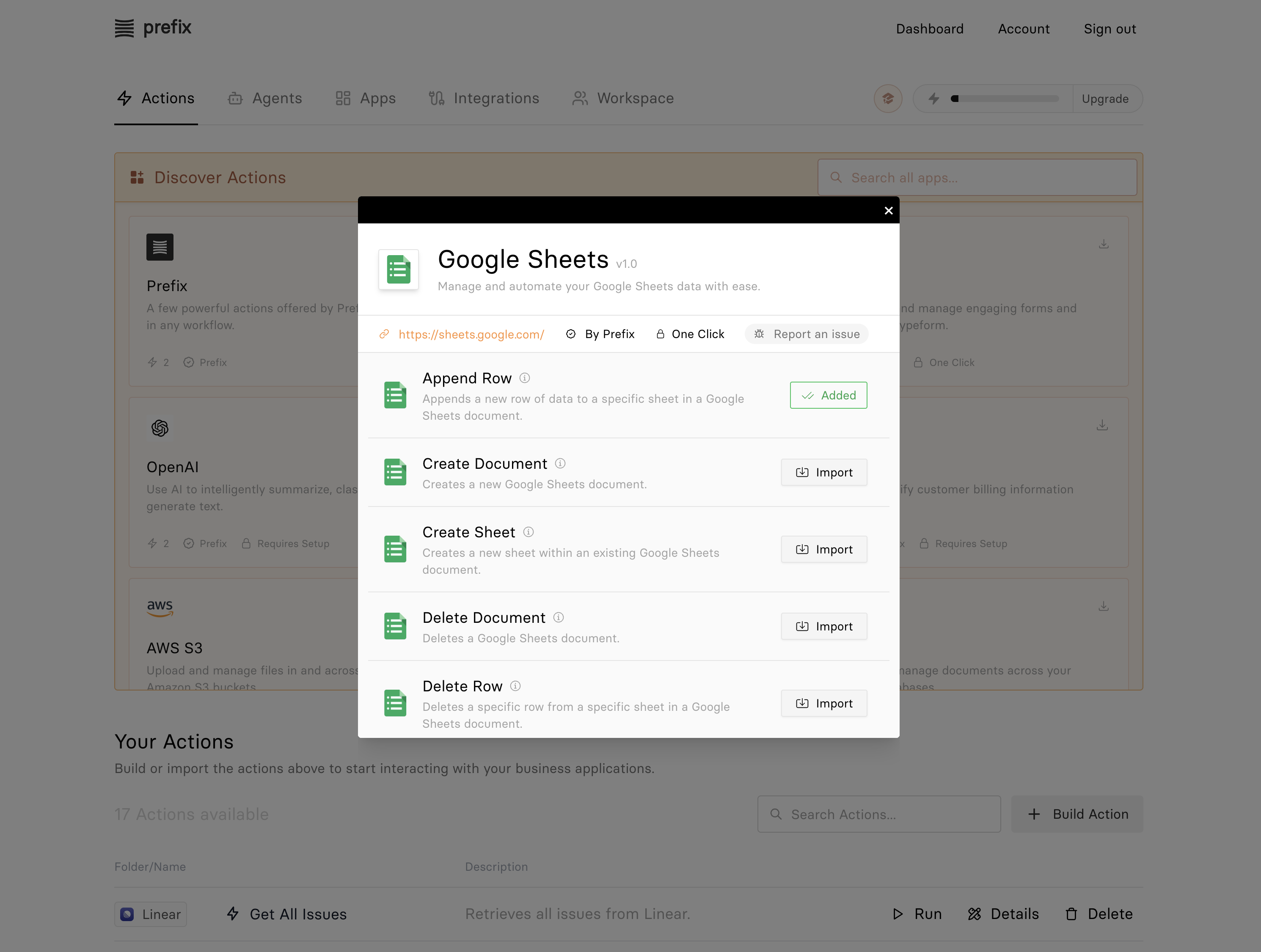
From here, you can import any and all actions you believe would be useful to you by clicking import, and running a test of the action. Added actions will then appear in your list below the integration explorer.
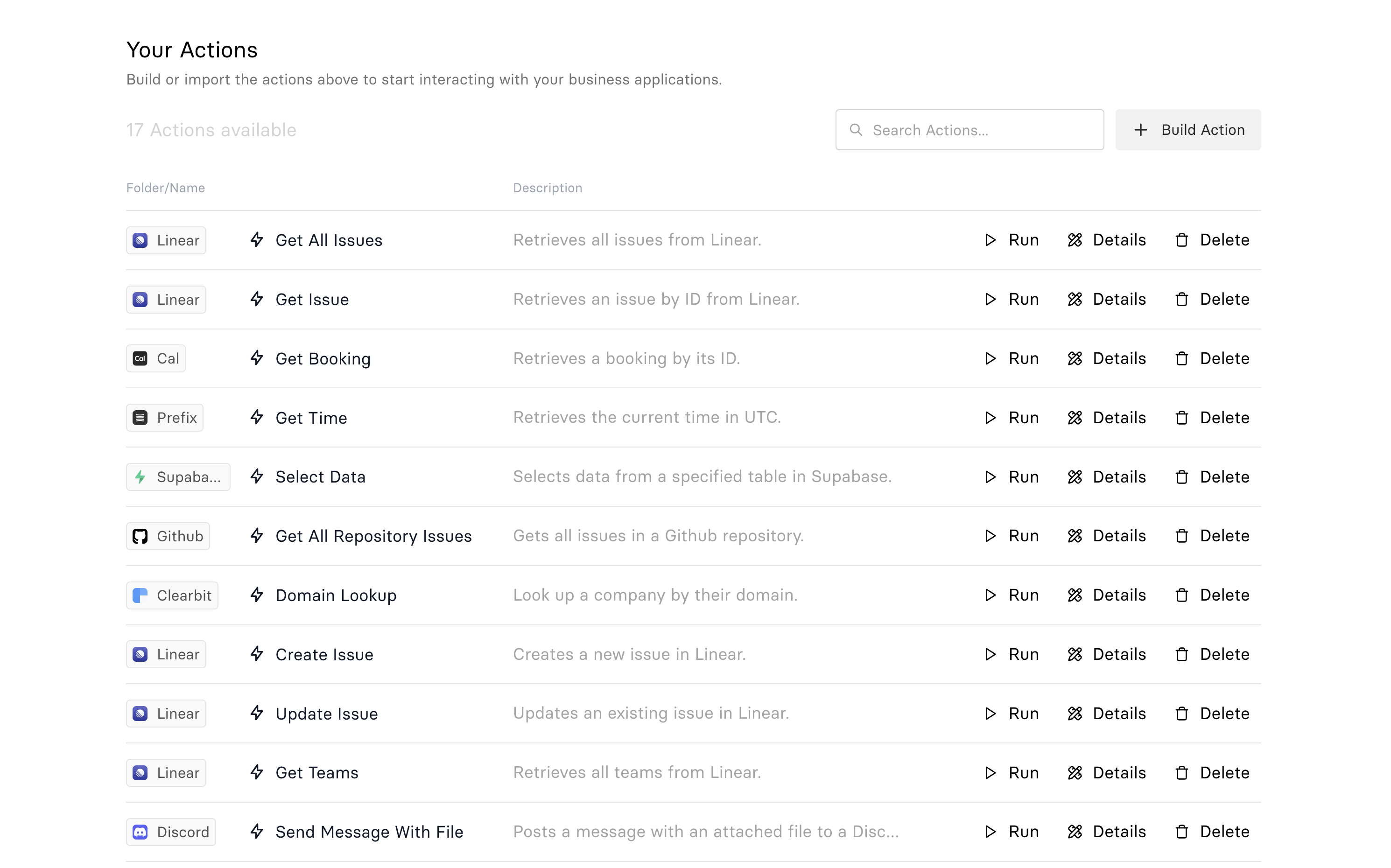
That's it! Prefix can now use this action to build you tools.
# Custom Actions
Perhaps even more powerful than the integrations we offer is the ability to build and run your own actions without code. To create a new action in this way, click the build action button.

This opens an open-ended dialog prompting you to describe the action you'd like to build.
You can write pretty much anything you'd like here, as long as you're making sure you provide the AI everything it needs to build the action for you. If you want to call an API, try finding the developer documentation website and pasting in some information on the endpoints you're trying to hit. If you're trying to clean a spreadsheet, try writing what kind of file extension it has, and pasting in a bit of data from the spreadsheet, so the AI knows what it'll be working with.
In most cases, our AI will also ask you for extra details if it needs them.
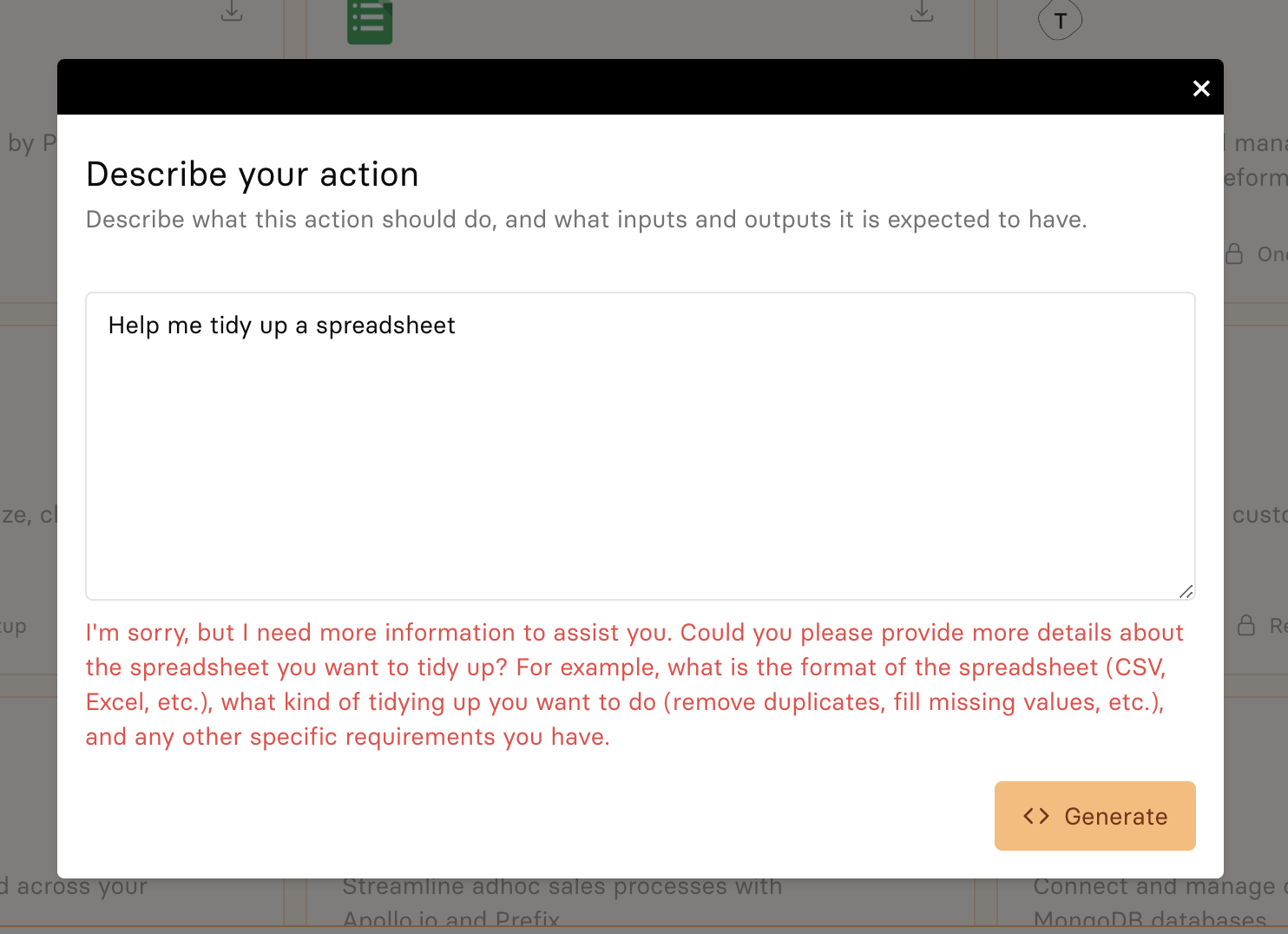
Then, click "Generate" and our AI will build your action, and show you an overview of what it just built for you. Usually, you'll see something like this, describing the inputs the action will ask from you, and the data the action will return to you.
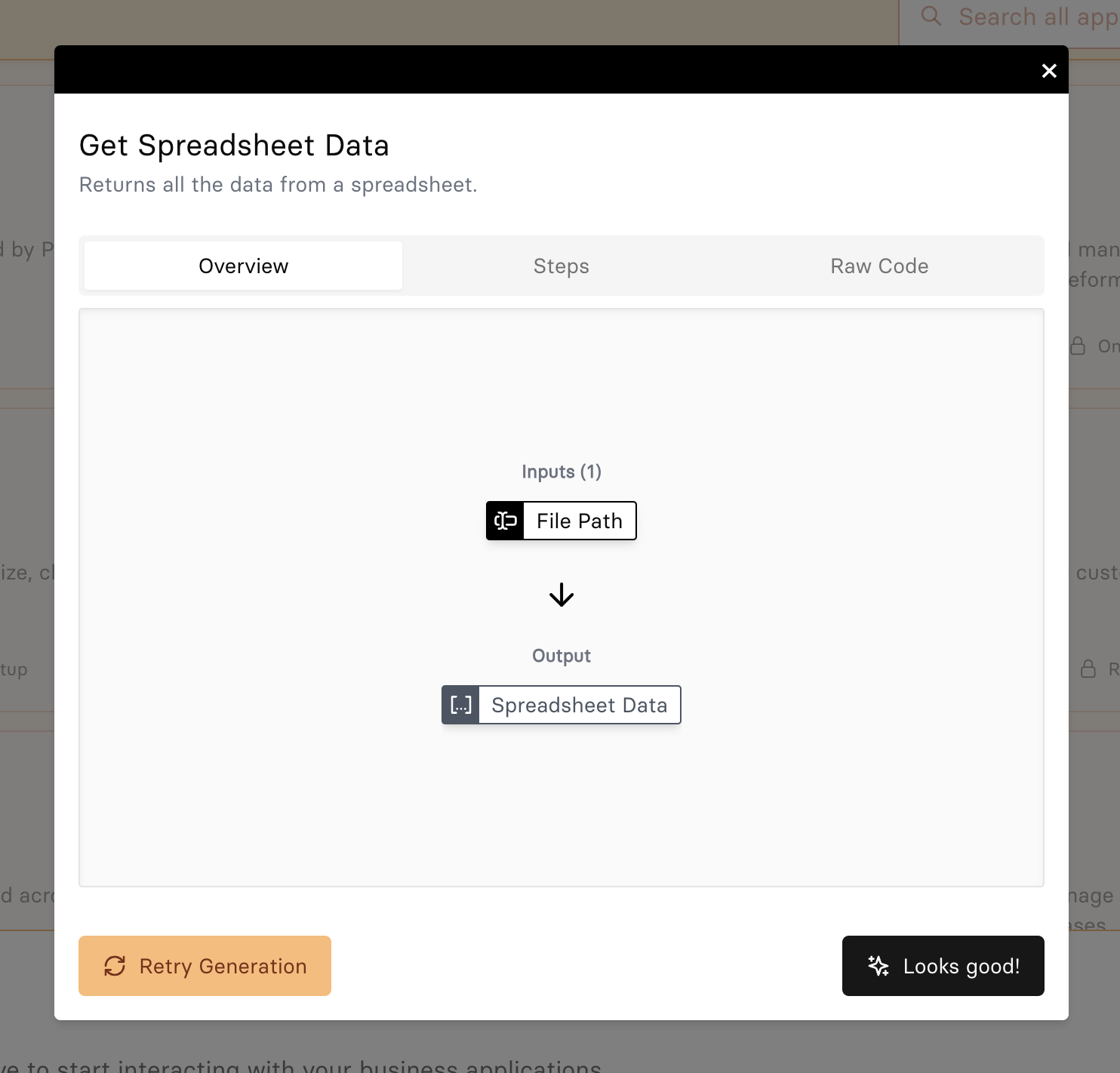
You can either retry generating the action if it's not what you want, or click "Looks Good" to proceed to test your new action. If your action connects to external systems, it'll ask you for connection information, otherwise, you'll see a simple form that asks for the inputs to your actions, so it can run a test. Fill out the form and successfully run the action to add it to your workspace.
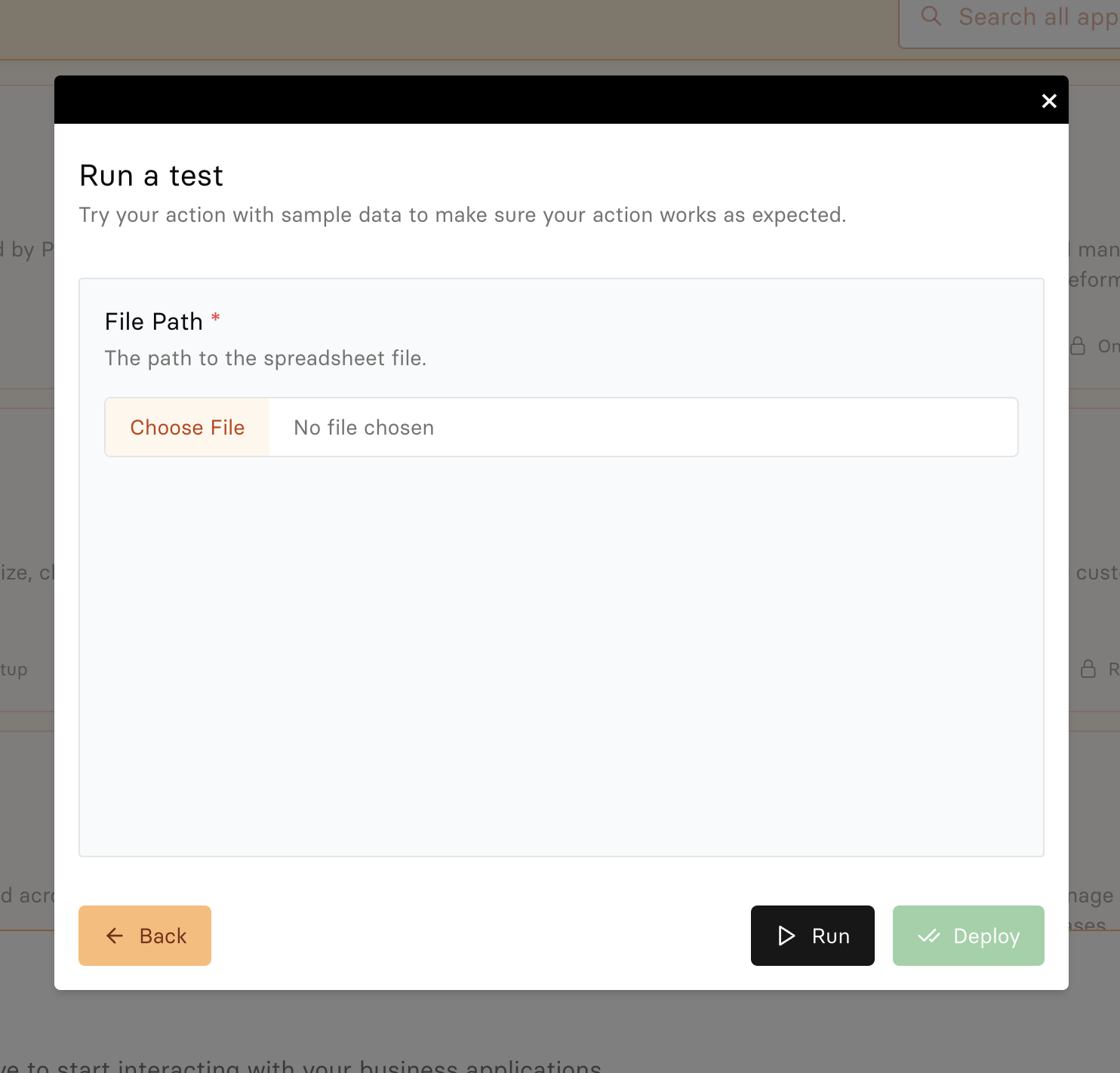
Note
Every action you add to your workspace automatically becomes an API endpoint! Go to the action's details page for more information.
